Note: several of the how to guides were written for a specific Jolly product, but the concepts and techniques discussed in each guide typically apply to other Jolly products.
Configuring the Software
- Using an administrator account, open the software and select the ‘Setup’ button:
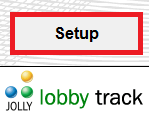
- Select the ‘Configure Workstation Options’ button:
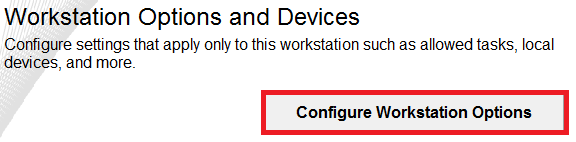
- Select the ‘Check In / Out’ link:
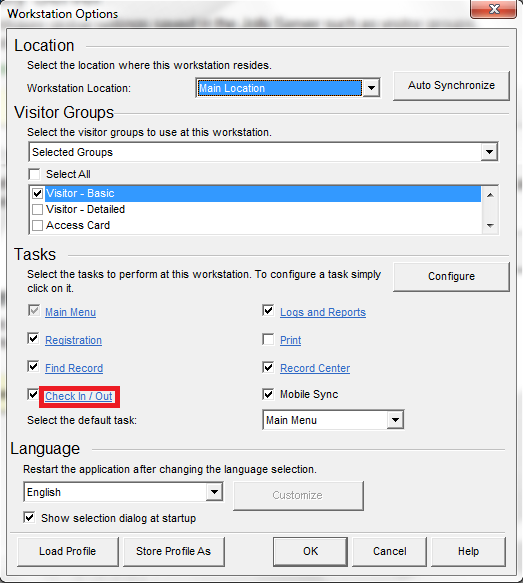
- Select the ‘Listen and process badge scans in the background’ checkbox and select the ‘Configure’ button:
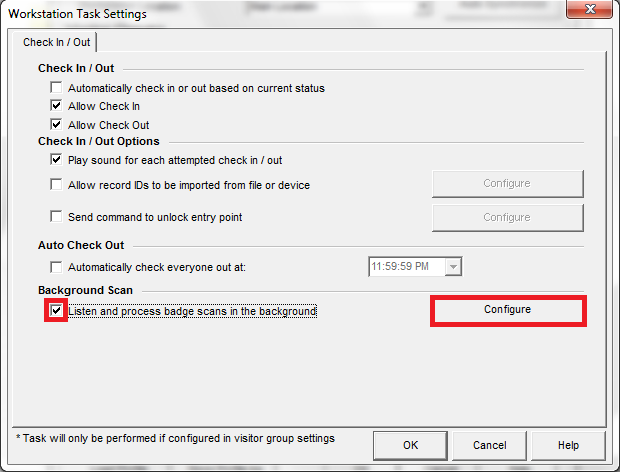
- Configure settings for your reader; these will vary with the model of reader. Consult your reader’s documentation for proper settings. Select the ‘OK’ button:
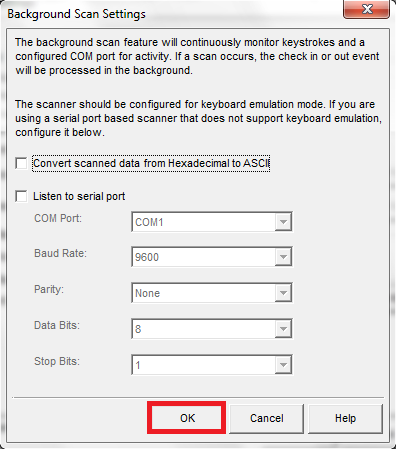
- Select the ‘OK’ button:
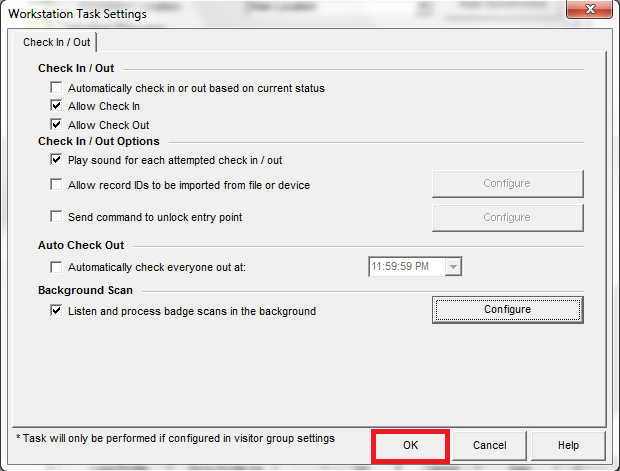
- Select the ‘OK’ button:
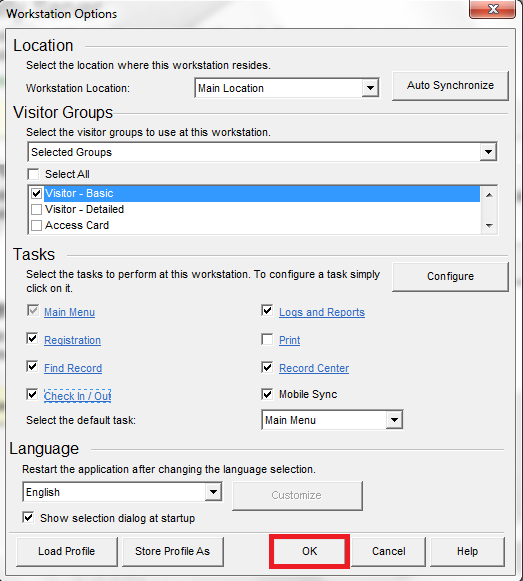
Configuring the Reader
In addition to configuring the software, the reader must also be configured to enable background scanning. The process for enabling background scanning will be different for each reader. See your reader’s documentation for configuration instructions.
